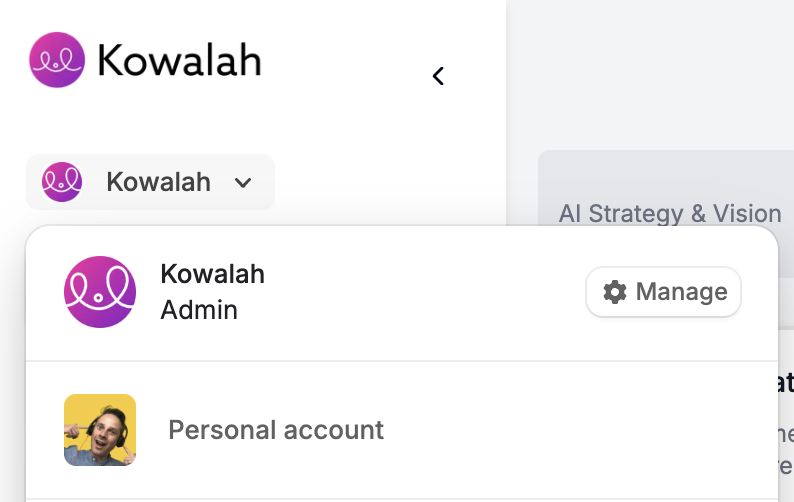Skip to main contentKowalah offers different roles to support collaboration across your AI leadership team while maintaining appropriate access controls.
Account Types
Free Account
- 1 user
- 5 total chats
- Limited to personal workspaces only
Individual Account
- 1 user
- Unlimited chats
- Kowalah Projects
- Personal workspace only
Kowalah Digital
- Digital Chief AI Officer
- Access for up to 10 users
- Kowalah Accelerators
- Organization workspaces with shared projects
- Centralized billing and administration
Kowalah Essential
- Everything in Kowalah Digital
- Access for up to 10 users
- Kowalah Accelerators
- Plus Expert Requests
- 12 per quarter
Workspace Types
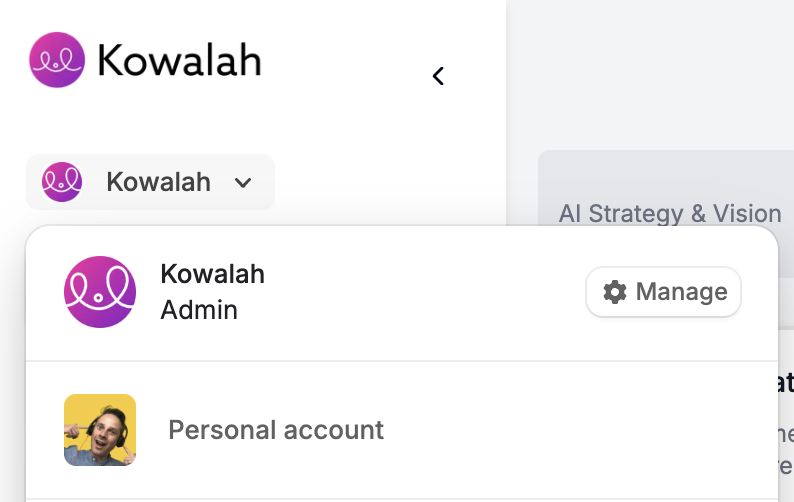
Personal Workspace
- Individual space for your projects
- Only you can access these projects
- Available on all account types
- Indicated by your personal profile in the organization switcher
Organization Workspace
- Shared space for team collaboration
- Available only on Team accounts
- Multiple members can access the same projects
- Indicated by your organization name in the organization switcher
Project Roles
Within team projects, users can have different roles that determine their permissions:
Project Owner
The person who created the project or was assigned ownership.
Permissions:
- Create and delete projects
- Edit project details
- Invite and remove team members
- Star the project
- Upload and delete documents
- Access all conversations and knowledge
- Archive projects
Project Admin
Users with administrative privileges for a specific project.
Permissions:
- Edit project details
- Invite and remove team members
- Star the project
- Upload and delete documents
- Access all conversations and knowledge
Project Member
Regular team members collaborating on a project.
Permissions:
- View project details
- Star the project
- Upload documents
- Access shared conversations and knowledge
- Create new conversations
Organization Roles
At the organization level, users can have these roles:
Organization Admin
Users who manage the organization and its billing.
Permissions:
- Create and manage projects
- Invite and remove organization members
- Manage billing and subscriptions
- Access organization-wide settings
- Add and update Organization context
- View usage statistics
Organization Member
Regular users within an organization.
Permissions:
- Join projects they’re invited to
- Create new projects (up to organization limits)
- Access organization resources
- Limited view of organization settings
Plan Permissions
Different subscription plans offer varying capabilities:
| Feature | Free | Individual | Kowalah Digital | Kowalah Essential |
|---|
| Concurrent projects | 1 | 3 | Unlimited | Unlimited |
| Team members | 1 | 1 | 10 | 10 |
| Document uploads | No | Yes | Yes | Yes |
| Organization workspace | No | No | Yes | Yes |
| Custom instructions | No | Yes | Yes | Yes |
| Team collaboration | No | No | Yes | Yes |
| Project knowledge base | Limited | Yes | Yes | Yes |
Managing Permissions
Assigning Project Roles
- Navigate to the project
- Select the Team tab
- Find the team member
- Click the role dropdown
- Select the appropriate role
Removing Access
- Navigate to the project
- Select the Team tab
- Find the team member
- Click the “Remove” button
Next Steps